How to Integrate CrewAI+ with HubSpot
This guide provides a step-by-step process to integrate CrewAI+ with HubSpot, enabling you to initiate crews directly from HubSpot Workflows.
Prerequisites
- A CrewAI+ account
- A HubSpot account with the HubSpot Workflows feature
Step-by-Step Guide
1. Connect your HubSpot account with CrewAI+
- Log in to your CrewAI+ account > Integrations
- Select HubSpot from the list of available integrations
- Choose the HubSpot account you want to integrate with CrewAI+
- Follow the on-screen prompts to authorize CrewAI+ access to your HubSpot account
- A confirmation message will appear once HubSpot is successfully linked with CrewAI+
2. Create a HubSpot Workflow
- Log in to your HubSpot account > Automations > Workflows > New workflow
- Select the workflow type that fits your needs (e.g., Start from scratch)
- In the workflow builder, click the Plus (+) icon to add a new action.
- Choose Integrated apps > CrewAI > Kickoff a Crew.

- Select the Crew you want to initiate.
- Click Save to add the action to your workflow
3. (Optional) Use Crew results with other actions
- After the Kickoff a Crew step, click the Plus (+) icon to add a new action.
- For example, to send an internal email notification, choose Communications > Send internal email notification
- In the Body field, click Insert data, select View properties or action outputs from > Action outputs > Crew Result to include Crew data in the email

- Configure any additional actions as needed
- Review your workflow steps to ensure everything is set up correctly
- Activate the workflow
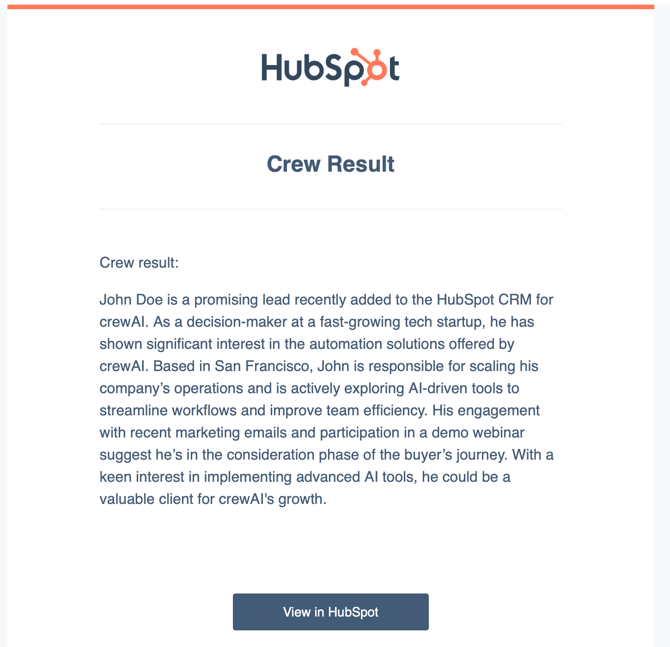
For more detailed information on available actions and customization options, refer to the HubSpot Workflows Documentation.
.png?width=1819&height=607&name=CrewAI%20Logo%20(1).png)